Summary
- Rar Password Cracker Download Free
- Free Excel File Password Remover Free Download
- Excel Workbook Password Cracker
- Download Excel For Free
Rar Password Cracker Download Free
Did you forget or lose your password to unlock your Excel files? Relax! Unlock password protected excel file online recovery method is now free and available for you to restore/open password-protected/locked Excel files without a password. Just follow to get your problems solved and retrieve your valuable Excel files right now.
Did you forget your Excel password and don't know how to open a password protected Excel file? Are you trying to find a reliable and free way to unlock your encrypted Excel files without a password? Here in this article, you'll find reliable methods to restore and unlock your password-protected Excel files with ease.
Let's see how to restore or get password-protected Excel without password now.
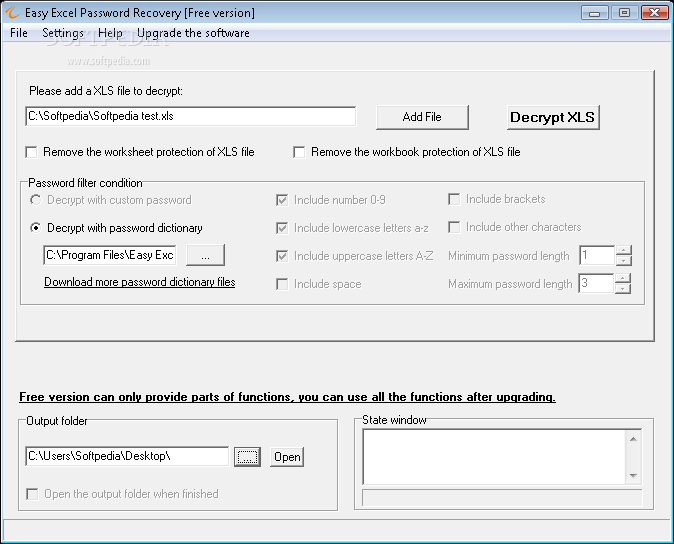
Free Download Straxx Excel Password Remover. Straxx Excel Password Remover is a freeware for personal users to remove password-protected Excel spreadsheet. Remove Excel weak or strong workbook, sheet & Shared passwords. Make hidden visible sheets without opeing the file! Excel Password Remover Pro is a FREE add-in.
Method 1. Free unlock password-protected Excel files without software
If you don't want to try any software which claims to restore a password-protected Excel by software, you may follow the guidelines below and get locked Excel restored without the use of a password with ease now:
- Create a new folder and drag your password-protected excel into the folder;
- Open the folder and go to Organize > Click Folder and search options;
- Tab View and scroll down to uncheck Hide extensions for known file types > Hit Apply;
- Now the Excel extension is .xlsx and change it to .zip > Click Yes when it asks if you want to change a file name extension;
- Open the zip file with an unzip program, click xl folder > Worksheets > Sheet1.xml and open it with Notepad;
- Search Sheetprotection password='**' and delete the password in the quotes > Save the Notepad and click Yes;
- Change the extension from .zip to .xlsx and hit Yes;
- Open the Excel sheet and go to Review and click Unprotect Sheet;
- Now you can edit your password protected sheet and unlock it to generate a new password.
Method 2. Unlock password protected excel file online
However, If you need professional software to help you access your locked Excel files without a password, you can try the recommended software below to get Excel files restored:
- VBA code;
- Excel Password Remover;
- Excel Password Recovery Lastic;
- ...
You may also Google online and find other recommended freeware to unlock your Excel files without the use of a password.
Note: Please do remember to use virus-cleaning software to scan downloaded software in advance.
If you lost any important excel files or they become RAW and even inaccessible, your best shot is to apply the following professional file recovery software for help.
Alternative method: Restore lost/inaccessible Excel files with file recovery software
When Excel files disappear, go missing or show as RAW, 0 bytes or even as inaccessible on your PC, you have another alternative method to restore your Excel files. It is to restore your lost or inaccessible Excel files with professional file recovery software.
Here we'd like to encourage you to try our easy and free file recovery software - EaseUS Data Recovery Wizard Free Edition will restore up to 2GB files for free. You can download it and follow the guides below to restore lost Excel files with ease:
Simple steps for Excel file recovery are as follows:
Step 1. Specify a location
Run EaseUS Data Recovery Software, firstly, you're asked to choose a location to start. Choose the drive X: or perhaps a specific folder on Desktop or somewhere else, and then click 'Scan'.
Free Excel File Password Remover Free Download
Step 2. Scan data
Excel Workbook Password Cracker
During the scan, you'll see more and more data showing up very quickly in the 'Deleted files' result. That's part of what the software has found and displayed.
Step 3. Preview and recover
To quickly find the Excel files in the massive data in the scan results, click on the 'Filter' on the top area and choose 'Documents'. Or, search .xls or .xlsx in the Search box. Select the desired files and click 'Recover'.
Download Excel For Free
If your lost files are more than 2GB, you can upgrade to our EaseUS Data Recovery Wizard into pro version and apply it to restore them all by following the exact same simple steps.